Trying to use Chrome extensions on your Android device and hitting a wall?
You’re not alone. Despite being one of the most used browsers in the world, Chrome on mobile doesn’t support extensions the way its desktop version does. But that doesn’t mean you’re out of options.
In this guide, we’ll explain can chrome extensions be used on mobile using trusted workarounds like the Mises and Yandex browsers. You’ll also discover how to enhance your browsing experience with tools like ad-blockers, password managers, and even VPN extensions—all while staying secure on the go.
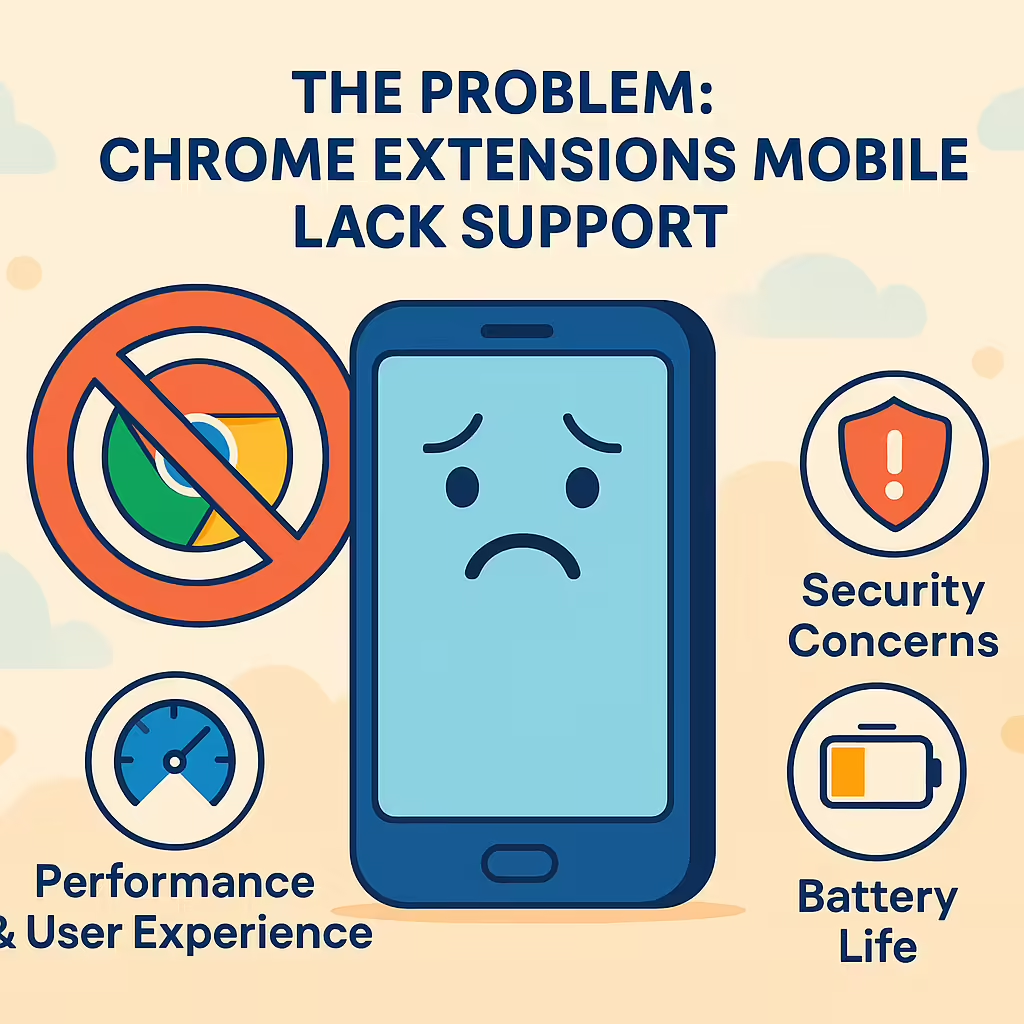
The Problem: Chrome Extensions Mobile Lack Support
For years, mobile users have wondered why Chrome—the most popular browser globally—doesn’t allow them to use the same powerful extensions available on desktops. The short answer? Chrome on Android and iOS is not built to support the same extension API.
Why the Limitation Exists
- Performance & User Experience: Extensions require additional resources that could slow down mobile devices and affect the browsing experience.
- Security Concerns: Allowing extensions could introduce vulnerabilities, as some may request extensive permissions that could compromise user data.
- Battery Life: Extensions running in the background can drain battery life more quickly, impacting the device’s overall usability.
This limitation has created a gap in the mobile user experience—especially for those who depend on extensions for productivity, privacy, and customization.

The Solution: Alternative Browsers That Support Extensions
Fortunately, you’re not stuck. While Chrome itself doesn’t allow extensions on mobile, there are third-party Chromium-based browsers that do. Here are two browsers that enable the use of Chrome extensions on Android:
1. Mises Browser
- Extension Support: Allows installation of Chrome extensions directly from the Chrome Web Store.
- User-Friendly Interface: Designed to be intuitive and easy to navigate.
- Performance: Optimized for speed and efficiency, ensuring smooth browsing even with multiple extensions.
- Availability: Free to download from the Google Play Store.
2. Yandex Browser
- Extension Compatibility: Supports Chrome extensions, providing a desktop-like experience on mobile.
- Additional Features: Includes built-in tools like ad-blockers and turbo mode for faster browsing.
- Security: Offers active protection against malicious websites and downloads.
- Availability: Available for free on the Google Play Store.
Both browsers offer a viable solution for users seeking to enhance their mobile browsing experience with Chrome extensions.
Setting It Up: Enabling Chrome Extensions Mobile
Let’s walk through the process using Mises Browser:
Step-by-Step Guide
- Download Mises Browser from the Google Play Store.
- Open the Chrome Web Store in the browser: https://chrome.google.com/webstore.
- Search for an Extension – for example, an ad-blocker or free VPN extension.
- Tap “Add to Chrome” and confirm installation.
- Manage Extensions by tapping the menu and selecting “Extensions” to toggle or configure them.
This setup gives you desktop-level control over your mobile browser.
Protect Your Mobile Browsing with a Free VPN Extension
Now that you can install extensions, one of the most valuable tools to add is a Free VPN extension—especially if you frequently browse on public Wi-Fi or travel abroad.
Why Use a VPN on Mobile?
- Encrypts Your Traffic: Protects your data from potential eavesdroppers.
- Bypasses Geo-Restrictions: Allows access to content that may be restricted in certain regions.
- Enhances Security: Shields your online activities from hackers, especially on unsecured networks.
How to Use a Free VPN Extension
While X-VPN provides a full Android app for system-wide protection, you can also use their Chrome extension within Mises Browser for browser-based coverage.
- Open Chrome Web Store in Mises Browser.
- Search for “X-VPN Chrome Extension”.
- Click “Add to Chrome” and confirm.
- Launch the VPN from the Extensions panel and connect securely.
This adds a privacy shield over your browsing sessions—ideal for checking email, streaming, or researching on public networks.
Must-Have Chrome Extensions for Mobile Users in 2025
Now that you’re set up, here are some powerful Chrome extensions every mobile user should consider:
1. Adblock Plus
What it does: Blocks ads, pop-ups, banners, and trackers.
Why you need it: Ads slow down mobile browsing and use your data. Adblock Plus improves speed, saves data, and makes reading on small screens easier.
2. X-VPN Free VPN Extension
What it does: Encrypts your browser traffic, changes your IP, and lets you access geo-restricted websites.
Why you need it: Essential for public Wi-Fi users, frequent travelers, or anyone seeking to protect their data. Easy to toggle on/off without leaving your browser.
3. Grammarly
What it does: Real-time grammar and spell checking across all text fields.
Why you need it: Ideal for writing emails, posts, or documents on mobile. Saves you from embarrassing errors and boosts writing clarity.
4. Bitwarden
What it does: Securely stores your passwords and autofills login fields.
Why you need it: Logging in manually on mobile is slow and error-prone. Bitwarden saves time and improves security.
5. Dark Reader
What it does: Applies dark mode to every site, reducing eye strain.
Why you need it: Perfect for late-night reading or OLED-screen devices where brightness is harsh. Also saves a bit of battery.
6. Tab Manager Plus
What it does: Helps organize, search, and group your open tabs.
Why you need it: Tabs multiply fast—even on mobile. This extension keeps things tidy and efficient.
7. Session Buddy
What it does: Backs up and restores entire browsing sessions.
Why you need it: If your phone crashes or you accidentally close your browser, Session Buddy helps you pick up right where you left off.
Tips to Optimize Your Experience
Even with access to extensions, mobile still has limitations. Follow these best practices:
Limit to 3–5 Extensions
Running too many extensions drains memory and battery.
Choose Lightweight Tools
Extensions with minimal background usage are best for mobile.
Check for Updates
Regularly update Mises Browser and all extensions to avoid compatibility issues.
Final Thoughts
While mobile Chrome doesn’t support extensions directly, that doesn’t mean you have to settle for a limited experience.
By switching to Mises Browser or Yandex, you can install and use essential Chrome extensions—ad-blockers, VPNs, password managers, and more—right on your phone. Whether you’re boosting productivity, enhancing privacy, or just making browsing more enjoyable, these tools bring desktop-level control to your mobile life.
