Combining CGI and real-life film to produce spectacular sequences is known as VFX. Because the situations are unrealistic, shooting them any other way is difficult.
This procedure requires a green screen, in which performers perform in front of a solid-colored background. The green screen is then changed to a digital landscape. Editors can alter the backdrop with real-life footage or CGI to add animated effects. Adding visual effects to your movie is simple with Filmora keyframing. A green screen is not required for this or any other complicated technique.
This article will show how to add VFX with keyframe animation in Filmora.
Part 1: Overview of VFX Keyframing in Filmora
Several VFX effects can be added to the video using keyframe animation in Filmora. You can find hundreds of free visual effects in the Filmora video editing software for Mac through the video effects and stickers area.
VFX needs a lot of customization, and keyframes are the only thing with highly customizable options. That’s why you should choose keyframes for VFX.
- Camera Motions: By animating camera movements like pans, tilts, and zooms, you may produce dynamic visual effects.
- Particle Systems: Using keyframes, you can create realistic VFX effects like fire, smoke, or water.
- VFX Color Customization: Keyframes may be used to manipulate the hue, intensity, and placement of lights in a scene, producing striking visual effects.
- Advanced Motion Graphics: To produce intricate motion graphics, you may use keyframe interpolation and motion pathways. For example, you can use motion tracking to link VFX effects with a specific object or person. Additionally, keyframe animation will provide exact control over movement and timing.
- Layer Blending Styles: To produce intriguing compositing effects between layers in your animation, experiment with various blending modes.
Part 2: How to Add and Animate VFX Effects Using Keyframes in Filmora
An important aspect of animation is keyframing. It assists you in making little adjustments to every video frame so that the animation appears precisely how you like. It might be challenging to use keyframes in Filmora initially, but if you get the hang of it, they can be helpful.
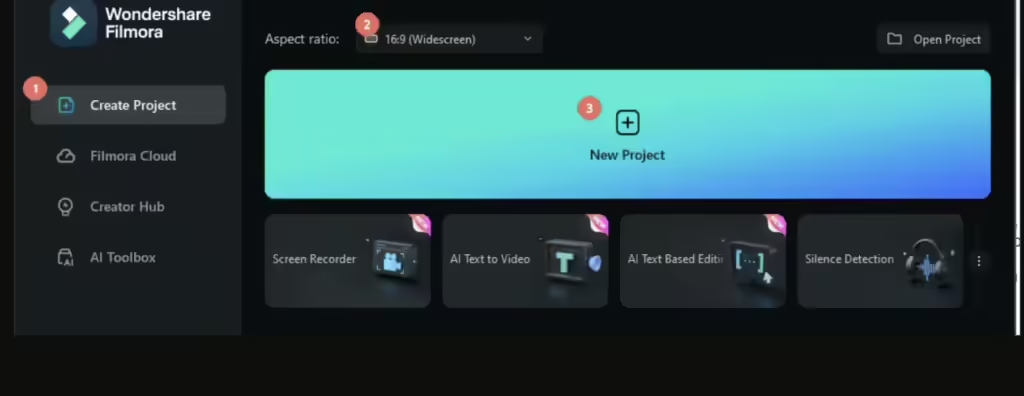
Step-by-Step: Animating VFX with Keyframes in Filmora
Here, we will discuss a complete method of using VFX effects using Filmora keyframes.
Step 1: Import the Media
First, click the import button, select the video files, and then import it to the timeline. You can also add stock footage from the library to edit.
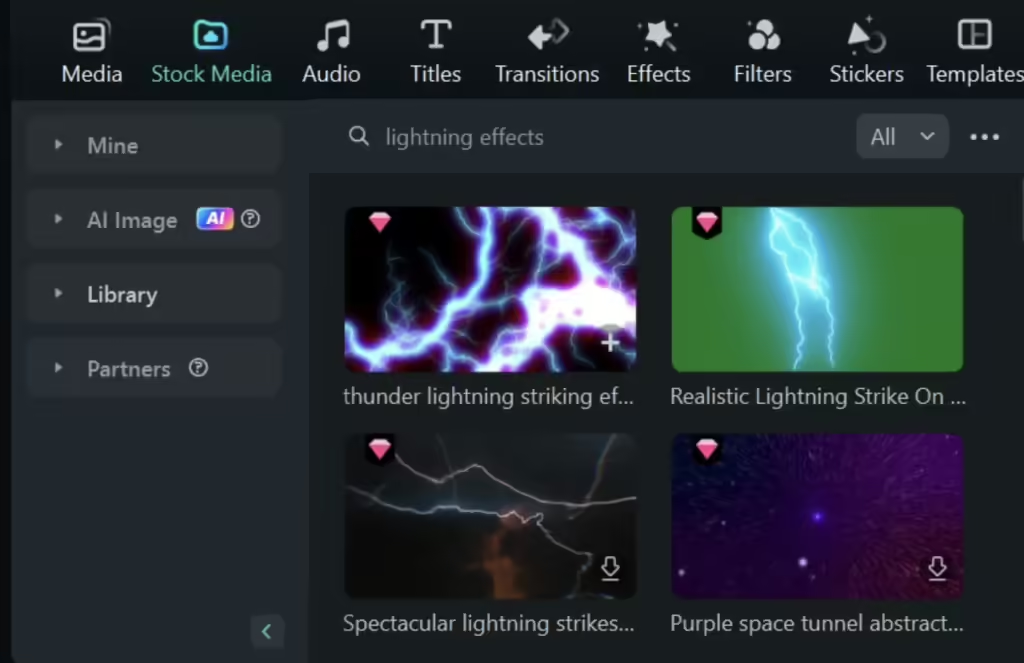
Step 2: Create VFX with Keyframes
Next, select the main footage and place the second footage of a special effect above it. Then, turn on the keyframe option now. Here, you can rotate your special effects. Additionally, customize its colors and make other edits to make it realistic.
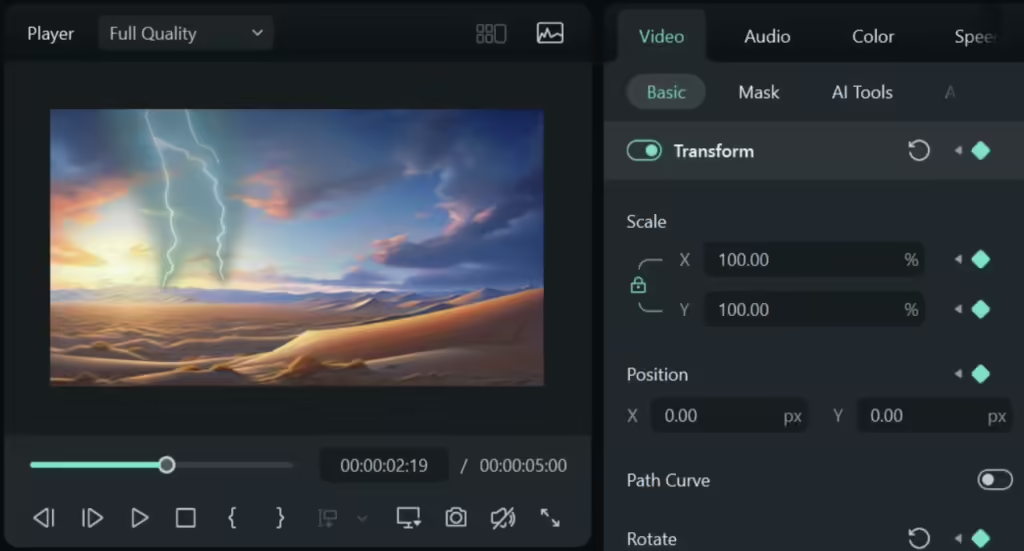
Step 3: Edit Keyframes
To edit keyframes, adjust parameters like Scale, Position, Flip, Rotate, Blend Mode, Opacity, and more for animation effects. Add multiple keyframes to create transitions, modify values for each, and save your changes for smooth automatic animations.
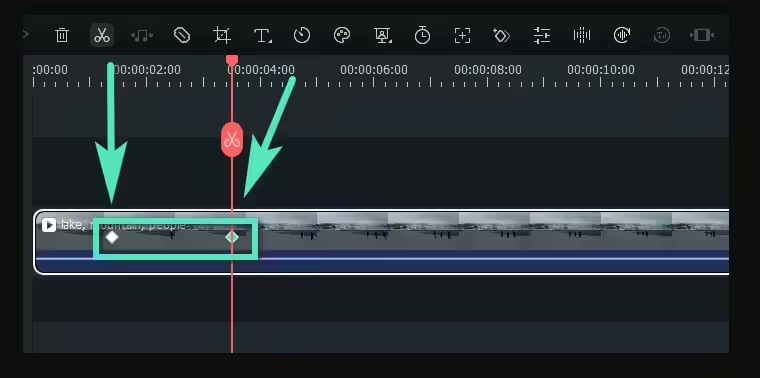
Step 4: Add other Effects
You can also add other effects. For instance, you can locate Face-off effects by selecting the Effects tab at the top and then scrolling down to the Video Effects.
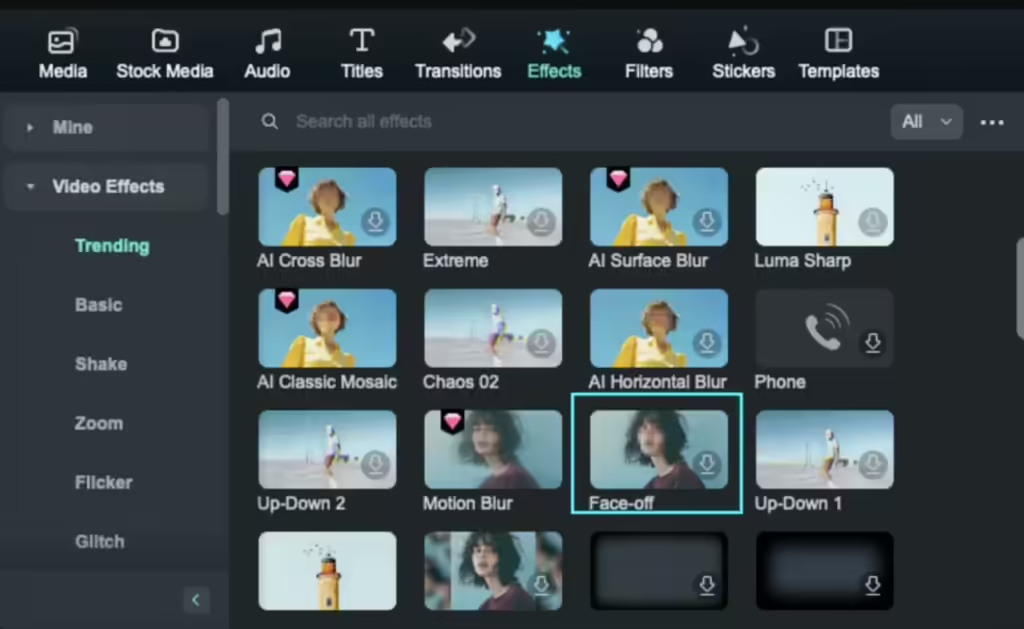
Step 5: Apply the Face-off Effect
To apply the Face-off effect to a clip in the timeline, drag it onto it. Next, select one of the replacement photos or the blurred effect. In the Preview Window, click the Play button to get a preview of your movie with the Face-off effect.
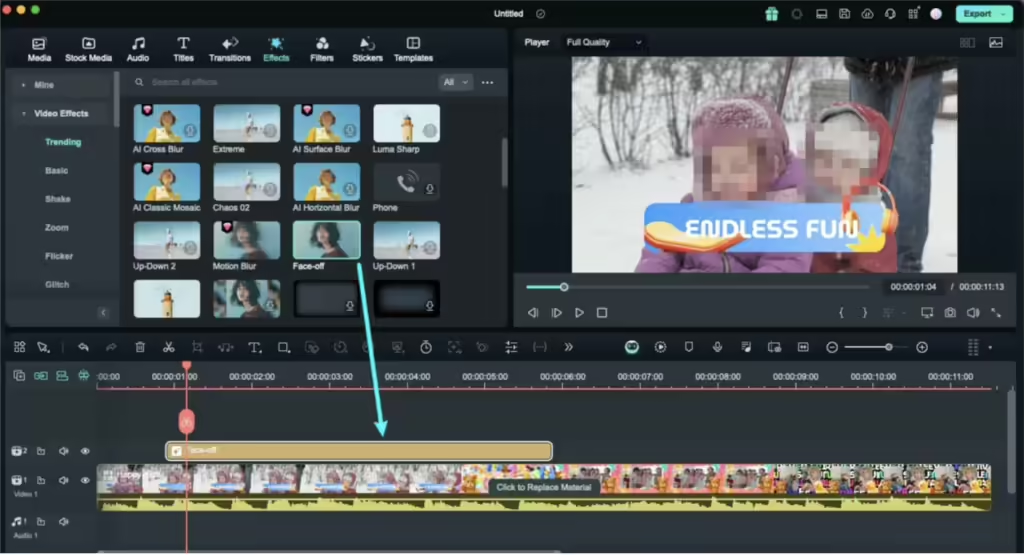
Step 6: Change Face-off Preset
To access the Effects editing panel, double-click the face-off effect in the timeline. You can use any of the several face presets for fun; select one and click OK to preserve your modifications.
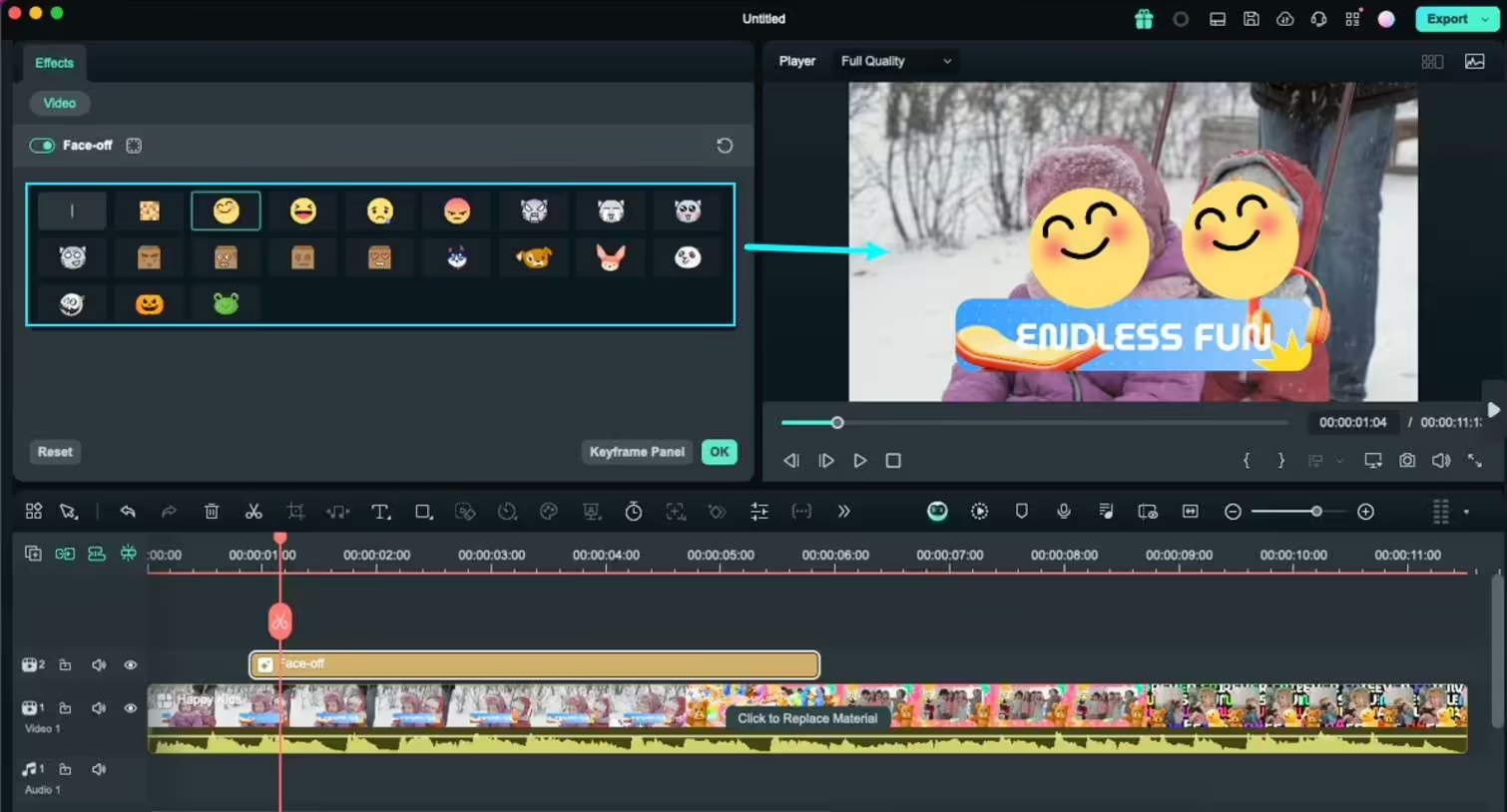
Step 7: Export the Video
Click the export button in the top right corner to save the video.
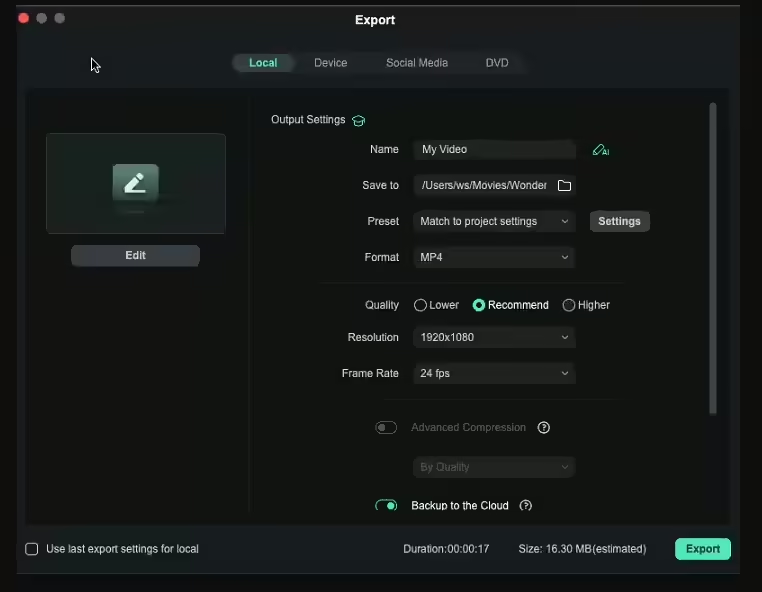
Part 3: Ways to Enhance VFX with Keyframes
Advanced functions and effects can improve the visual attractiveness of keyframe animations. However, we will look at some of the best strategies to strengthen VFX using keyframes.
Using Different Types of Video Effects
Using multiple and different types of VFX can add more value to your video. This is the most common way to enhance your video, and almost 50% of enhancements are done with only this one trick. In Filmora, you can several visual effects to the video:
Face Off: Face Off uses pixelation to conceal faces in videos. To track faces, you may also input your photograph.
Stickers: By looking for stickers in the main navigation area and dragging them into the timeline, you can add stickers to your films. Their location and size in the video preview window can be changed.
Filters: Use filters to give your films a vintage vibe. After selecting the video clip to apply the filter on, look for filters in the main navigation bar.
Masking: To apply a mask to a video, pick Image Mask or Shape Mask under Effects, then Utility. Shape, size, and edge feathering may all be changed.
Layering Multiple VFX for Complex Effects
The technique of combining several visual effects layers into a single, coherent image is known as layering in VFX. This is accomplished by stacking several layers of various visual effects components.
You will achieve a stunning and lifelike appearance by doing this. Layer blending options are also available in Filmora. Experiment with different modes to produce unique compositing effects between layers in your animation.
Common Mistakes to Avoid
- Ignoring the Fundamentals: The most frequent error by novices is failing to learn the basics. You must know about compositing, tracking, rotoscoping, and other fundamental methods.
- Overuse of Effects: Visual effects can give a scene a unique look. However, employing many effects can detract from the main point of the content. To improve the narrative, use visual effects sparingly and only when required.
- Ignorance of Detail: VFX work needs an acute sense of detail. Ignoring minor aspects, such as improper lighting, might make your VFX less realistic. Pay close attention to even the slightest aspects to guarantee a flawless outcome.
- Ignoring Pre-Production Planning: Good visual effects work starts long before the camera rolls. Ignoring pre-production planning might result in costly errors and subsequent rework. Before beginning work on VFX aspects, plan shots, create a storyboard, and gather references.
Conclusion
Keyframe animation can create fluid sequences that make visuals come to life. Keyframes are essential for specifying components’ motion and transitions. Animators and video editors can produce captivating animations by combining many features.
Wondershare Filmora is the editor’s most feature-rich and practical tool. The usage of Filmora keyframes in videos has made them extremely popular. Additionally, you may alter them in several ways.
