Let’s talk about Kubernetes Deployment Challenges…
As monolithic systems become too large to deal with, many enterprises are drawn to breaking them down into the microservices architecture.Whenever we move from monolithic to microservice architecture, application consists of multiple components in terms of services talking to each other. Each components has its own resources and can be scaled individually. If we talk about Kubernetes, it can become very complex with all the objects you need to handle ― such as ConfigMaps, services, pods, Persistent Volumes ― in addition to the number of releases you need to manage. The below list of challenges might occur :
Helm is a Deployment Management(and NOT JUST PACKAGE MANAGER) for Kubernetes. It does a heavy lifting of repeatable deployment, management of dependencies(reuse and share), management of multiple configurations, update, rollback and test application deployments(Releases).
Under this blog post, we will test drive Helm on top of Play with Kubernetes Platform. Let’s get started.
Open https://labs.play-with-k8s.com/ to access Kubernetes Playground.
Click on the Login button to authenticate with Docker Hub or GitHub ID.
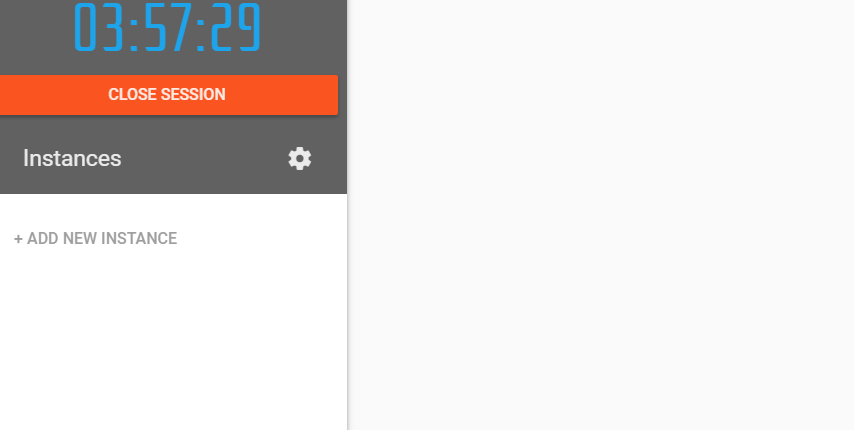 Once you start the session, you will have your own lab environment.
Once you start the session, you will have your own lab environment.
Adding First Kubernetes Node
Click on “Add New Instance” on the left to build your first Kubernetes Cluster node. It automatically names it as “node1”. Each instance has Docker Community Edition (CE) and Kubeadm already pre-installed. This node will be treated as the master node for our cluster.
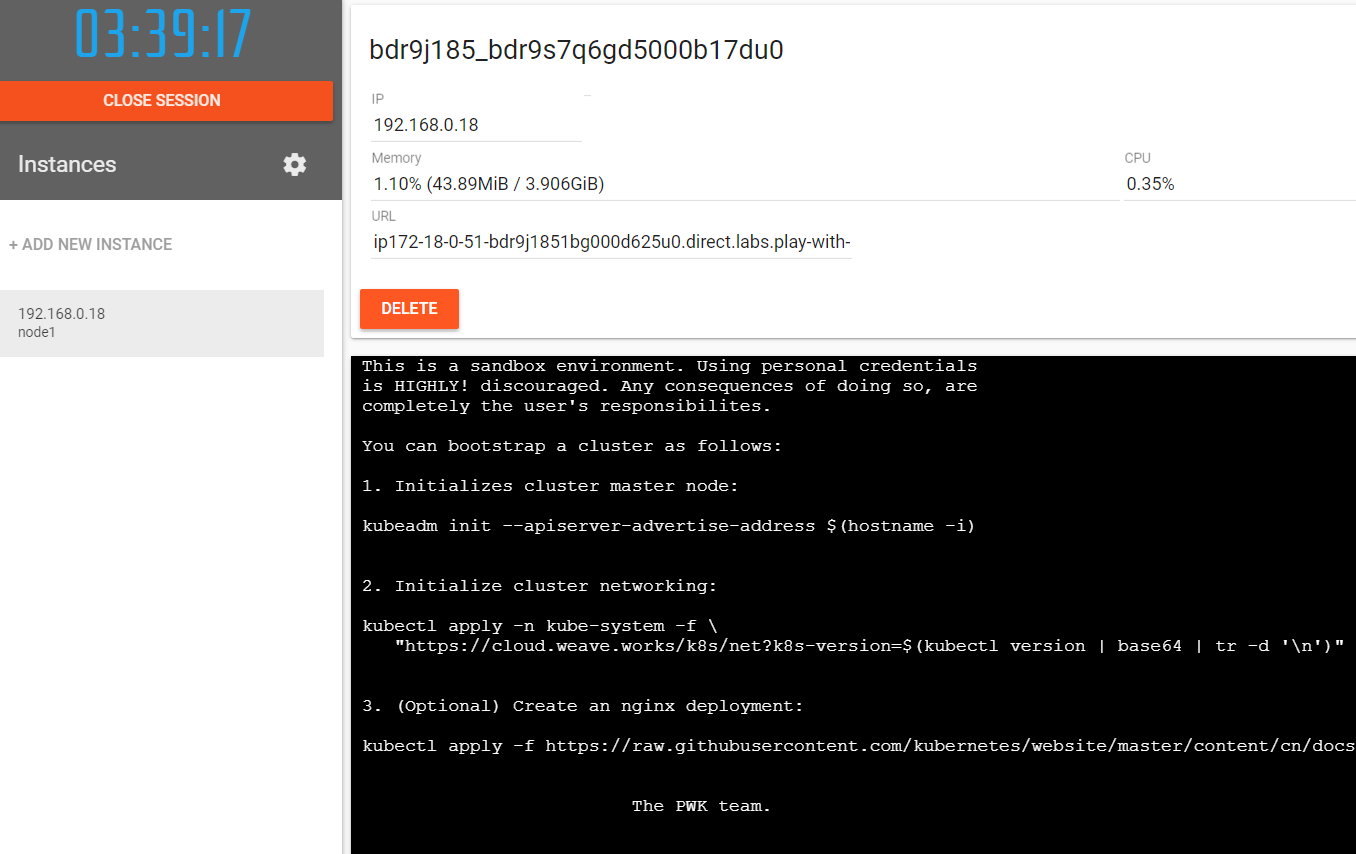
Bootstrapping the Master Node
You can bootstrap the Kubernetes cluster by initializing the master (node1) node with the below script. Copy this script content into bootstrap.sh file and make it executable using “chmod +x bootstrap.sh” command.
When you execute this script, as part of initialization, the kubeadm write several configuration files needed, setup RBAC and deployed Kubernetes control plane components (like kube-apiserver, kube-dns, kube-proxy, etcd, etc.). Control plane components are deployed as Docker containers.

Copy the above kubeadm join token command and save it for the next step. This command will be used to join other nodes to your cluster.
Adding Worker Nodes
Click on “Add New Node” to add a new worker node.
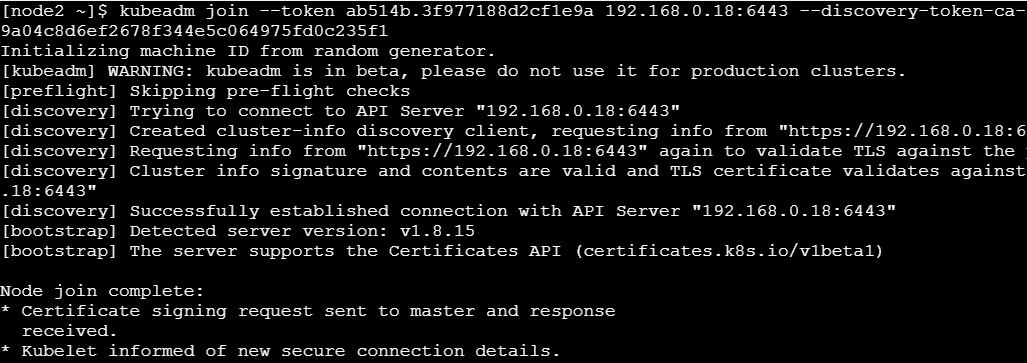
Checking the Cluster Status
[node1 ~]$ kubectl get nodes
NAME STATUS ROLES AGE VERSION
node1 Ready master 18m v1.11.3
node2 Ready <none> 4m v1.11.3
node3 Ready <none> 39s v1.11.3
node4 NotReady <none> 22s v1.11.3
node5 NotReady <none> 4s v1.11.3
[node1 ~]$
[node1 ]$ kubectl get po
No resources found.
[node1 ]$ kubectl get svc
NAME TYPE CLUSTER-IP EXTERNAL-IP PORT(S) AGE
kubernetes ClusterIP 10.96.0.1 <none> 443/TCP 1h
[node1]$
Verifying the running Pods
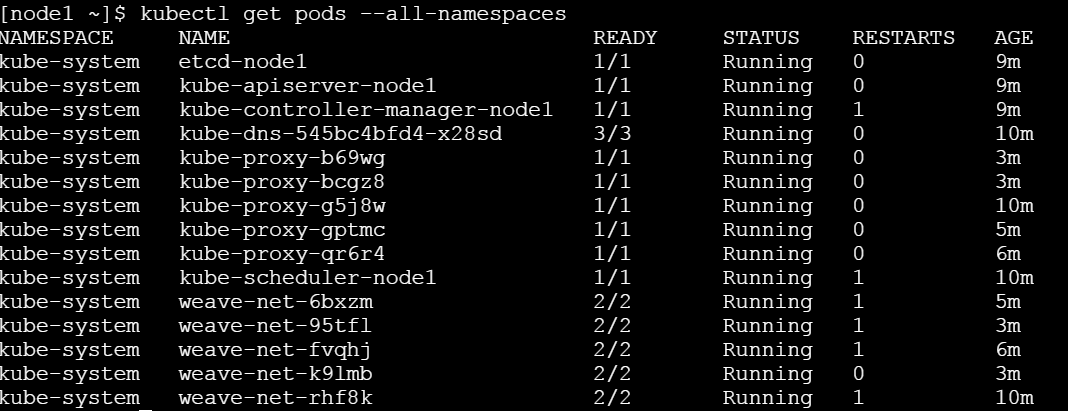
[node1 ~]$ kubectl get nodes -o json |
> jq ".items[] | {name:.metadata.name} + .status.capacity"
{
"name": "node1",
"cpu": "8",
"ephemeral-storage": "10Gi",
"hugepages-1Gi": "0",
"hugepages-2Mi": "0",
"memory": "32929612Ki",
"pods": "110"
}
{
"name": "node2",
"cpu": "8",
"ephemeral-storage": "10Gi",
"hugepages-1Gi": "0",
"hugepages-2Mi": "0",
"memory": "32929612Ki",
"pods": "110"
}
{
"name": "node3",
"cpu": "8",
"ephemeral-storage": "10Gi",
"hugepages-1Gi": "0",
"hugepages-2Mi": "0",
"memory": "32929612Ki",
"pods": "110"
}
{
"name": "node4",
"cpu": "8",
"ephemeral-storage": "10Gi",
"hugepages-1Gi": "0",
"hugepages-2Mi": "0",
"memory": "32929612Ki",
"pods": "110"
}
{
"name": "node5",
"cpu": "8",
"ephemeral-storage": "10Gi",
"hugepages-1Gi": "0",
"hugepages-2Mi": "0",
"memory": "32929612Ki",
"pods": "110"
}
Installing OpenSSL
[node1 ~]$ yum install -y openssl
Installing Helm
$ curl https://raw.githubusercontent.com/helm/helm/master/scripts/get > get_helm.sh
$ chmod 700 get_helm.sh
$ ./get_helm.sh
[node1 ~]$ sh get_helm.sh
Downloading https://kubernetes-helm.storage.googleapis.com/helm-v2.11.0-linux-amd64.tar.gz
Preparing to install helm and tiller into /usr/local/bin
helm installed into /usr/local/bin/helm
tiller installed into /usr/local/bin/tiller
get_helm.sh: line 177: which: command not found
Run 'helm init' to configure helm.
[node1 ~]$ helm init
Creating /root/.helm
Creating /root/.helm/repository
Creating /root/.helm/repository/cache
Creating /root/.helm/repository/local
Creating /root/.helm/plugins
Creating /root/.helm/starters
Creating /root/.helm/cache/archive
Creating /root/.helm/repository/repositories.yaml
Adding stable repo with URL: https://kubernetes-charts.storage.googleapis.com
Adding local repo with URL: http://127.0.0.1:8879/charts
$HELM_HOME has been configured at /root/.helm.
Tiller (the Helm server-side component) has been installed into your Kubernetes Cluster.
Please note: by default, Tiller is deployed with an insecure 'allow unauthenticated users' policy.
To prevent this, run `helm init` with the --tiller-tls-verify flag.
For more information on securing your installation see: https://docs.helm.sh/using_helm/#securing-your-helm-installation
Happy HelmingInstalling Prometheus
Let us try to install Prometheus Stack on top of 5-Node K8s cluster using Helm.
First one can search for application stack using helm search <packagename> option.
[node1 ~]$ helm search prometheus
NAME CHART VERSION APP VERSION DESCRIPTION
stable/prometheus 7.3.4 2.4.3 Prometheus is a monitoring system and time series database.
stable/prometheus-adapter v0.2.0 v0.2.1 A Helm chart for k8s prometheus adapter
stable/prometheus-blackbox-exporter 0.1.3 0.12.0 Prometheus Blackbox Exporter
stable/prometheus-cloudwatch-exporter 0.2.1 0.5.0 A Helm chart for prometheus cloudwatch-exporter
stable/prometheus-couchdb-exporter 0.1.0 1.0 A Helm chart to export the metrics from couchdb in Promet...
stable/prometheus-mysql-exporter 0.2.1 v0.11.0 A Helm chart for prometheus mysql exporter with cloudsqlp...
stable/prometheus-node-exporter 0.5.0 0.16.0 A Helm chart for prometheus node-exporter
stable/prometheus-operator 0.1.7 0.24.0 Provides easy monitoring definitions for Kubernetes servi...
stable/prometheus-postgres-exporter 0.5.0 0.4.6 A Helm chart for prometheus postgres-exporter
stable/prometheus-pushgateway 0.1.3 0.6.0 A Helm chart for prometheus pushgateway
stable/prometheus-rabbitmq-exporter 0.1.4 v0.28.0 Rabbitmq metrics exporter for prometheus
stable/prometheus-redis-exporter 0.3.2 0.21.1 Prometheus exporter for Redis metrics
stable/prometheus-to-sd 0.1.1 0.2.2 Scrape metrics stored in prometheus format and push them ...
stable/elasticsearch-exporter 0.4.0 1.0.2 Elasticsearch stats exporter for Prometheus
stable/karma 1.1.2 v0.14 A Helm chart for Karma - an UI for Prometheus Alertmanager
stable/stackdriver-exporter 0.0.4 0.5.1 Stackdriver exporter for Prometheus
stable/weave-cloud 0.3.0 1.1.0 Weave Cloud is a add-on to Kubernetes which provides Cont...
stable/kube-state-metrics 0.9.0 1.4.0 Install kube-state-metrics to generate and expose cluster...
stable/mariadb 5.2.2 10.1.36 Fast, reliable, scalable, and easy to use open-source rel...
[node1 ~]$
Update the Repo
[node1 ~]$ helm repo update
Hang tight while we grab the latest from your chart repositories...
...Skip local chart repository
...Successfully got an update from the "stable" chart repository
Update Complete. ⎈ Happy Helming!⎈
Installing Prometheus
$helm install stable/prometheus
Error: namespaces “default” is forbidden: User “system:serviceaccount:kube-system:default” cannot get namespaces in the namespace “default”
How to fix?
To fix this issue, you need to follow below steps:
kubectl --namespace kube-system create serviceaccount tiller
kubectl create clusterrolebinding tiller --clusterrole cluster-admin --serviceaccount=kube-system:tiller
helm init --service-account tiller --upgrade
Listing Helm
[node1 ~]$ helm list
NAME REVISION UPDATED STATUS CHART APP VERSION NAMESPACE
excited-elk 1 Sun Oct 28 10:00:02 2018 DEPLOYED prometheus-7.3.4 2.4.3 default
[node1 ~]$ helm repo update
Hang tight while we grab the latest from your chart repositories...
...Skip local chart repository
...Successfully got an update from the "stable" chart repository
Update Complete. ⎈ Happy Helming!⎈
[node1 ~]$ helm install stable/prometheus
NAME: excited-elk
LAST DEPLOYED: Sun Oct 28 10:00:02 2018
NAMESPACE: default
STATUS: DEPLOYED
RESOURCES:
==> v1beta1/DaemonSet
NAME AGE
excited-elk-prometheus-node-exporter 1s
==> v1/Pod(related)
NAME READY STATUS RESTARTS AGE
excited-elk-prometheus-node-exporter-7bjqc 0/1 ContainerCreating 0 1s
excited-elk-prometheus-node-exporter-gbcd7 0/1 ContainerCreating 0 1s
excited-elk-prometheus-node-exporter-tk56q 0/1 ContainerCreating 0 1s
excited-elk-prometheus-node-exporter-tkk9b 0/1 ContainerCreating 0 1s
excited-elk-prometheus-alertmanager-68f4f57c97-wrfjz 0/2 Pending 0 1s
excited-elk-prometheus-kube-state-metrics-858d44dfdc-vt4wj 0/1 ContainerCreating 0 1s
excited-elk-prometheus-pushgateway-58bfd54d6d-m4n69 0/1 ContainerCreating 0 1s
excited-elk-prometheus-server-5958586794-b97xn 0/2 Pending 0 1s
==> v1/ConfigMap
NAME AGE
excited-elk-prometheus-alertmanager 1s
excited-elk-prometheus-server 1s
==> v1/ServiceAccount
excited-elk-prometheus-alertmanager 1s
excited-elk-prometheus-kube-state-metrics 1s
excited-elk-prometheus-node-exporter 1s
excited-elk-prometheus-pushgateway 1s
excited-elk-prometheus-server 1s
==> v1beta1/ClusterRole
excited-elk-prometheus-kube-state-metrics 1s
excited-elk-prometheus-server 1s
==> v1beta1/Deployment
excited-elk-prometheus-alertmanager 1s
excited-elk-prometheus-kube-state-metrics 1s
excited-elk-prometheus-pushgateway 1s
excited-elk-prometheus-server 1s
==> v1/PersistentVolumeClaim
excited-elk-prometheus-alertmanager 1s
excited-elk-prometheus-server 1s
==> v1beta1/ClusterRoleBinding
excited-elk-prometheus-kube-state-metrics 1s
excited-elk-prometheus-server 1s
==> v1/Service
excited-elk-prometheus-alertmanager 1s
excited-elk-prometheus-kube-state-metrics 1s
excited-elk-prometheus-node-exporter 1s
excited-elk-prometheus-pushgateway 1s
excited-elk-prometheus-server 1s
NOTES:
The Prometheus server can be accessed via port 80 on the following DNS name from within your cluster:
excited-elk-prometheus-server.default.svc.cluster.local
Get the Prometheus server URL by running these commands in the same shell:
export POD_NAME=$(kubectl get pods --namespace default -l "app=prometheus,component=server" -o jsonpath="{.items[0].metadata.name}")
kubectl --namespace default port-forward $POD_NAME 9090
The Prometheus alertmanager can be accessed via port 80 on the following DNS name from within your cluster:
excited-elk-prometheus-alertmanager.default.svc.cluster.local
Get the Alertmanager URL by running these commands in the same shell:
export POD_NAME=$(kubectl get pods --namespace default -l "app=prometheus,component=alertmanager" -o jsonpath="{.items[0].metadata.name}")
kubectl --namespace default port-forward $POD_NAME 9093
The Prometheus PushGateway can be accessed via port 9091 on the following DNS name from within your cluster:
excited-elk-prometheus-pushgateway.default.svc.cluster.local
Get the PushGateway URL by running these commands in the same shell:
export POD_NAME=$(kubectl get pods --namespace default -l "app=prometheus,component=pushgateway" -o jsonpath="{.items[0].metadata.name}")
kubectl --namespace default port-forward $POD_NAME 9091
For more information on running Prometheus, visit:
https://prometheus.io/
[node1 ~]$ kubectl get all
NAME READY STATUS RESTARTS AGE
pod/excited-elk-prometheus-alertmanager-68f4f57c97-wrfjz 0/2 Pending 0 3m
pod/excited-elk-prometheus-kube-state-metrics-858d44dfdc-vt4wj 1/1 Running 0 3m
pod/excited-elk-prometheus-node-exporter-7bjqc 1/1 Running 0 3m
pod/excited-elk-prometheus-node-exporter-gbcd7 1/1 Running 0 3m
pod/excited-elk-prometheus-node-exporter-tk56q 1/1 Running 0 3m
pod/excited-elk-prometheus-node-exporter-tkk9b 1/1 Running 0 3m
pod/excited-elk-prometheus-pushgateway-58bfd54d6d-m4n69 1/1 Running 0 3m
pod/excited-elk-prometheus-server-5958586794-b97xn 0/2 Pending 0 3m
NAME TYPE CLUSTER-IP EXTERNAL-IP PORT(S) AGE
service/excited-elk-prometheus-alertmanager ClusterIP 10.106.159.46 <none> 80/TCP 3m
service/excited-elk-prometheus-kube-state-metrics ClusterIP None <none> 80/TCP 3m
service/excited-elk-prometheus-node-exporter ClusterIP None <none> 9100/TCP 3m
service/excited-elk-prometheus-pushgateway ClusterIP 10.106.88.15 <none> 9091/TCP 3m
service/excited-elk-prometheus-server ClusterIP 10.107.15.64 <none> 80/TCP 3m
service/kubernetes ClusterIP 10.96.0.1 <none> 443/TCP 37m
NAME DESIRED CURRENT READY UP-TO-DATE AVAILABLE NODE SELECTOR AGE
daemonset.apps/excited-elk-prometheus-node-exporter 4 4 4 4 4 <none> 3m
NAME DESIRED CURRENT UP-TO-DATE AVAILABLE AGE
deployment.apps/excited-elk-prometheus-alertmanager 1 1 1 0 3m
deployment.apps/excited-elk-prometheus-kube-state-metrics 1 1 1 1 3m
deployment.apps/excited-elk-prometheus-pushgateway 1 1 1 1 3m
deployment.apps/excited-elk-prometheus-server 1 1 1 0 3m
NAME DESIRED CURRENT READY AGE
replicaset.apps/excited-elk-prometheus-alertmanager-68f4f57c97 1 1 0 3m
replicaset.apps/excited-elk-prometheus-kube-state-metrics-858d44dfdc 1 1 1 3m
replicaset.apps/excited-elk-prometheus-pushgateway-58bfd54d6d 1 1 1 3m
replicaset.apps/excited-elk-prometheus-server-5958586794 1 1 0 3m
[node1 ~]$Wait for few minutes while you can access Prometheus UI using https://<external-ip>:9090 In the upcoming blog series, I will bring more interesting stuffs around Helm on PWD Playground.
Kubernetes Hands-on Lab #3 – Deploy Istio Mesh on K8s Cluster

